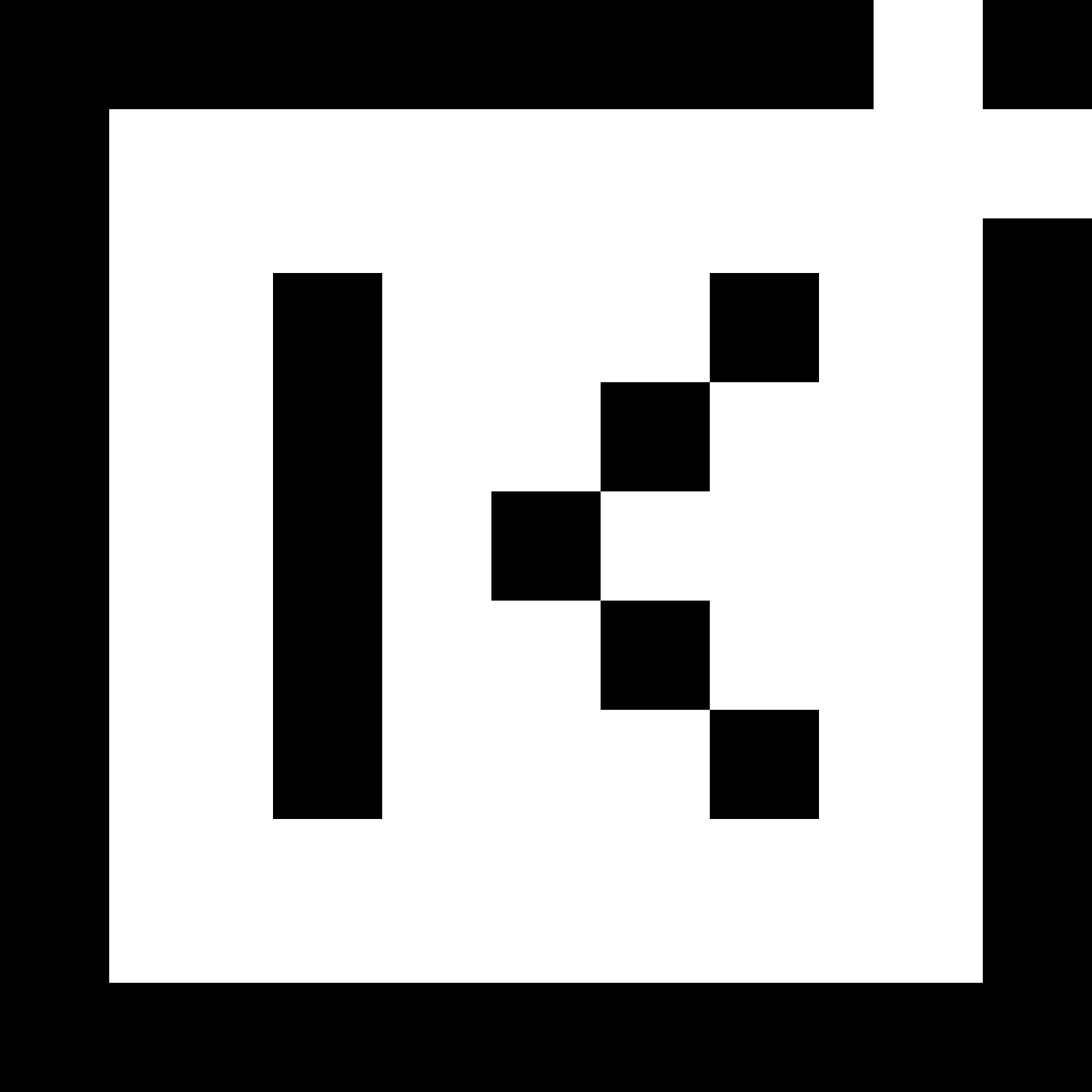Windows Account Lockout Policy Disable/Change
As a security precaution, the user account has been locked out because there were too many logon attempts or password change attempts. Wait a while before trying again, or contact your system administrator or technical support.
If you're unable to login over Remote Desktop due to this error it's due to the default lockout policy for your OS install being set to lock the account temporarily after so many login attempts. You can either disable the lockout policy completely or change it to a different threshold.
View the video below or go to the following group policy setting in your Windows server.
Settings > Edit Group Policy
Group Policy > Computer Configuration > Windows Settings > Security Settings > Account Policies > Account Lockout Policy > Account Lockout Threshold